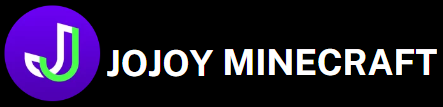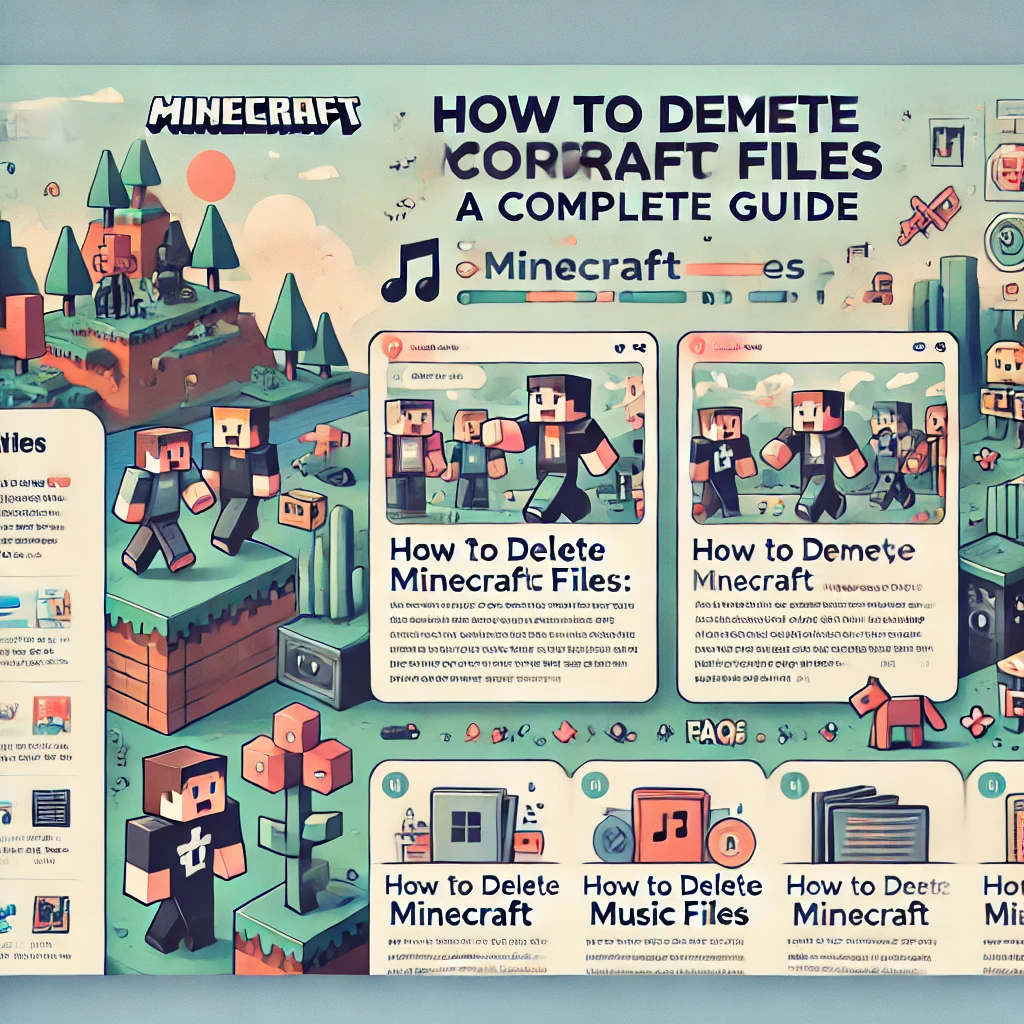Once Upon a Minecraft Soundtrack…
How to Delete Minecraft Music Files: You’re deep into one of your epic Minecraft worlds, working on your fortress or mining for those elusive diamonds. Everything is perfect—except for that background music! As soothing as it is for some, it might be a little too much for others. Perhaps you’ve grown tired of it or want to replace it with your own custom soundtrack. Whatever your reason, you’ve decided it’s time to delete Minecraft music files.
But the question arises: How do you go about deleting these files? Well, here’s your step-by-step guide to helping you navigate this task with confidence. Let’s walk you through every bit of the process!
Why Remove Minecraft Music?
There are several reasons why players might want to remove or customize the music in their Minecraft world. Maybe you prefer silence while exploring caves, or perhaps you’d like to integrate your favorite tunes into your gameplay. For others, it might just be about freeing up some space or giving their custom mod pack a unique feel.
Minecraft’s music files take up some space, and for players who love modifications, freeing this space up might be necessary. But whatever your reason, this guide will help you every step of the way to delete Minecraft music files smoothly.
Understanding Minecraft’s File System
Before we get into the nitty-gritty of how to delete music files in Minecraft, it’s important to understand where these files are located and what Minecraft’s file system looks like. Minecraft stores its game files, including music, in a directory on your computer, and knowing how to navigate this directory is crucial.
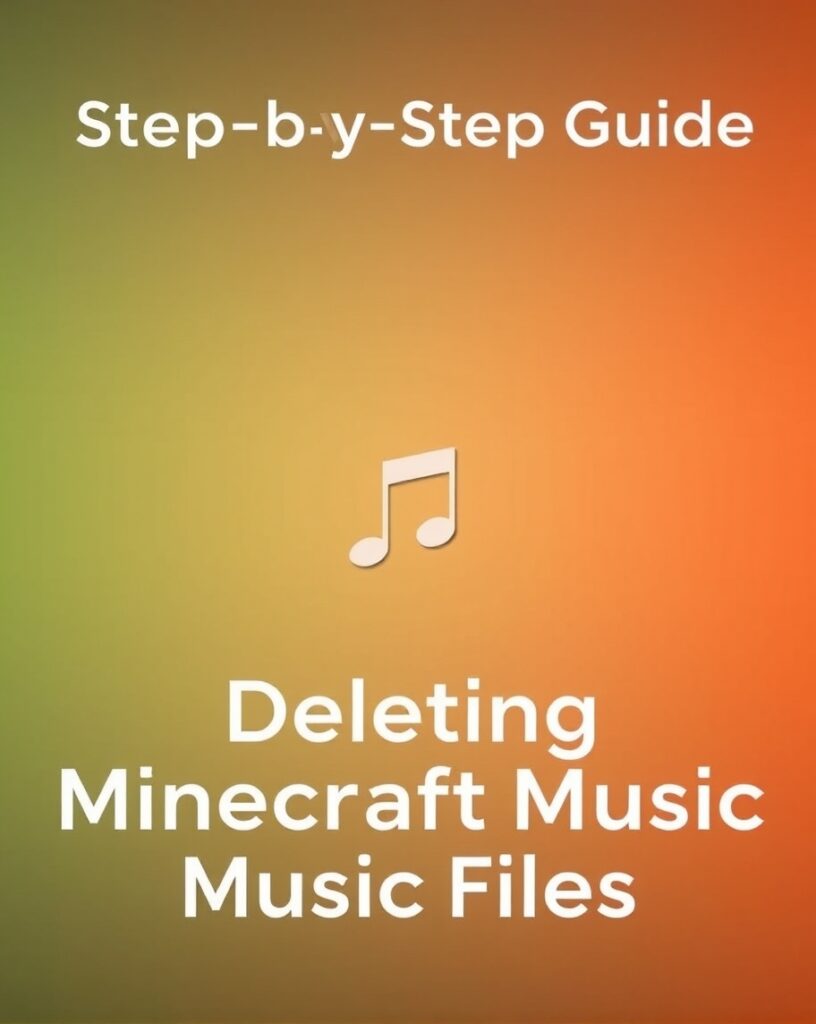
Where Does Minecraft Store Music Files?
Minecraft keeps its music files in an archive called a .jar file. Inside this archive, you’ll find all the assets that make up the game, including textures, sounds, and of course, the background music. The .jar file is a compressed file format that can be opened with special tools. Once you open the .jar file, you’ll be able to access the music files that you want to delete.
Most likely, the music files are stored in this path: %appdata%.minecraft\assets\indexes\
If you’re using the Java Edition, this is where all the main game files, including the music, are stored. Console editions may have different file structures that can’t be directly accessed in the same way.
Step-by-Step Guide to Deleting Minecraft Music Files
If you’re ready to dive in and start removing those files, follow this step-by-step guide to ensure you’re doing it correctly:
Step 1: Locate Your Minecraft Installation Folder
For Windows, press the Windows Key + R to open the Run dialog. Then, type %appdata% and press Enter. From there, navigate to .minecraft in the folder list. If you’re using a Mac, navigate to ~/Library/Application Support/minecraft/.
Pro Tip: Always make sure you back up your Minecraft folder before modifying anything. This way, if something goes wrong, you can easily restore the game to its original state.
Step 2: Open the .jar File
Within the Minecraft folder, find the .jar file that contains the game’s assets. This file is located in the versions folder, typically named after the version of Minecraft you’re running. You’ll need a program like WinRAR or 7-Zip to open it.
Step 3: Find the Music Files
Once you’ve opened the .jar file, look for the folder named assets and then navigate to sound > music. Here, you’ll find all the music files Minecraft uses.
Step 4: Delete the Files
Once you’ve found the files, deleting them is as simple as hitting the Delete key on your keyboard. However, be careful not to delete other important game files that could cause the game to malfunction.
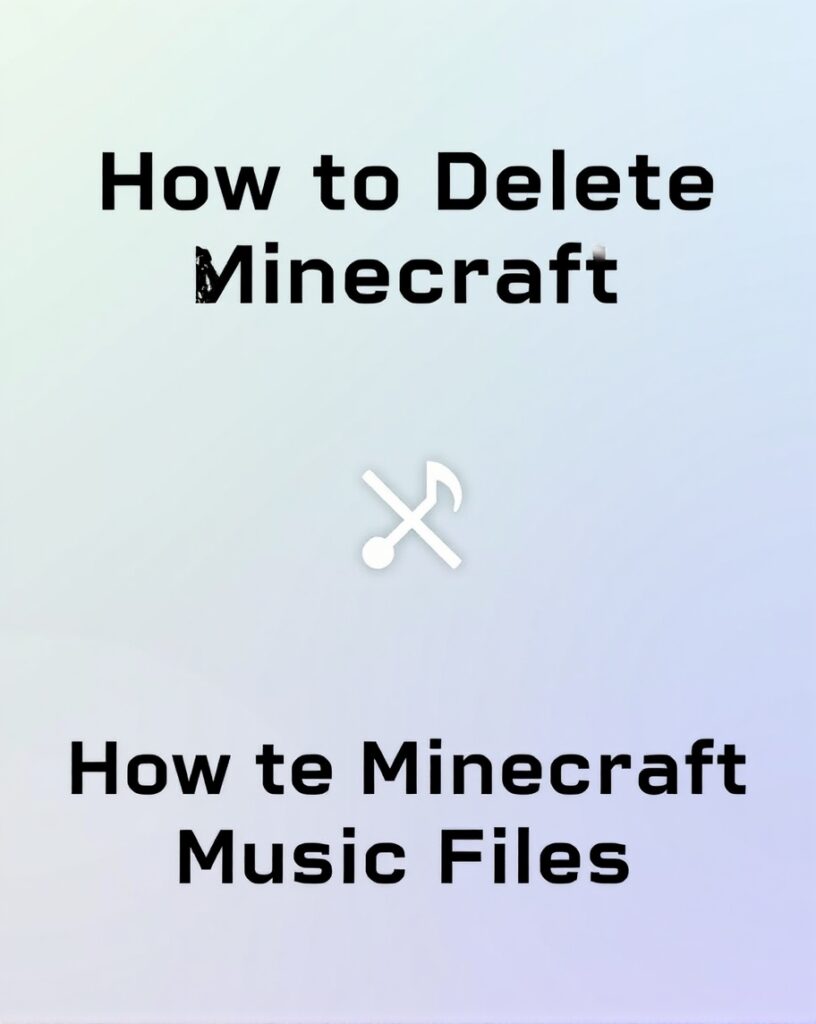
Alternative: of How to Delete Minecraft Music Files
Maybe you’re not just interested in removing Minecraft music but want to replace it with your favorite tracks. Here’s how you can replace Minecraft music files with custom audio:
Step 1: Convert Your Music to OGG Format
Minecraft uses OGG files for its sound system, so you’ll need to convert your music into this format. Programs like Audacity or online converters can help you do this easily.
Step 2: Rename the Files
Once you’ve converted your music to OGG, you’ll need to rename the files to match Minecraft’s original file names. This way, when Minecraft looks for a specific music track, it will play your custom track instead.
Step 3: Replace the Old Files
Simply drag and drop your new files into the appropriate folder, replacing the old music files. Voila! You’ve now added your own custom soundtrack to Minecraft.
Will Deleting Minecraft Music Affect Gameplay?
Some players might wonder if deleting these files will have any consequences for their gameplay experience. The answer is no—removing or changing the music files will not affect the core mechanics of Minecraft. However, without background music, the game could feel a little empty. That’s why many players choose to replace the music instead of deleting it outright.
Restoring Minecraft Music Files
If, after some time, you start missing those peaceful Minecraft tunes, don’t worry. Restoring the music files is incredibly easy.
Re-download Minecraft
One of the easiest ways to restore the music files is by simply re-downloading Minecraft. When you reinstall the game, it will re-download all the original files, including the music.
Use Your Backup
Remember how I mentioned creating a backup of your Minecraft folder before you start deleting files? Well, now’s the time to use it! Simply copy the music files from your backup and paste them back into the assets folder. Your Minecraft music will be back as if it never left.
Frequently Asked Questions
Why would someone want to delete Minecraft music files?
Players might want to delete Minecraft’s music files to save space, reduce distractions, or customize their gameplay experience by replacing the default music with their own preferred soundtracks.
Where are the Minecraft music files stored on my computer?
Minecraft music files are usually stored in the game’s installation directory, specifically in a folder named “assets” or “resources.” Depending on the platform and operating system, you may need to navigate to the Minecraft installation folder in your system’s file explorer.
Is it safe to delete Minecraft music files, and will it affect gameplay?
Yes, it is generally safe to delete Minecraft music files as they do not affect core gameplay. However, deleting them will remove the in-game background music, and you may need to back up the files if you plan to restore them later.
Can I replace Minecraft’s default music with my own custom music?
Yes, you can replace Minecraft’s default music by deleting or renaming the original music files and adding your own audio files into the appropriate folders. The new files must be in the correct format (usually Ogg format) to work in the game.
Will deleting Minecraft music files improve game performance?
Deleting music files might free up a small amount of storage space but will likely have a minimal effect on overall game performance. If you’re looking to improve Minecraft’s performance, adjusting graphical settings or allocating more RAM would be more effective options.
Final Thoughts on Deleting Minecraft Music Files
Deleting Minecraft music files can be a fun way to personalize your gaming experience, whether it’s for freeing up space, creating custom soundtracks, or simply eliminating unwanted background noise. But be careful when tinkering with the game’s files to avoid any accidental deletions that might break the game.
Minecraft is all about creativity and customization, and even though the default music is iconic, it’s your game—you can shape it how you see fit.
So go ahead, follow these steps, and delete or replace your Minecraft music files today. You’ll love the newfound silence—or the beats of your favorite tunes.